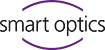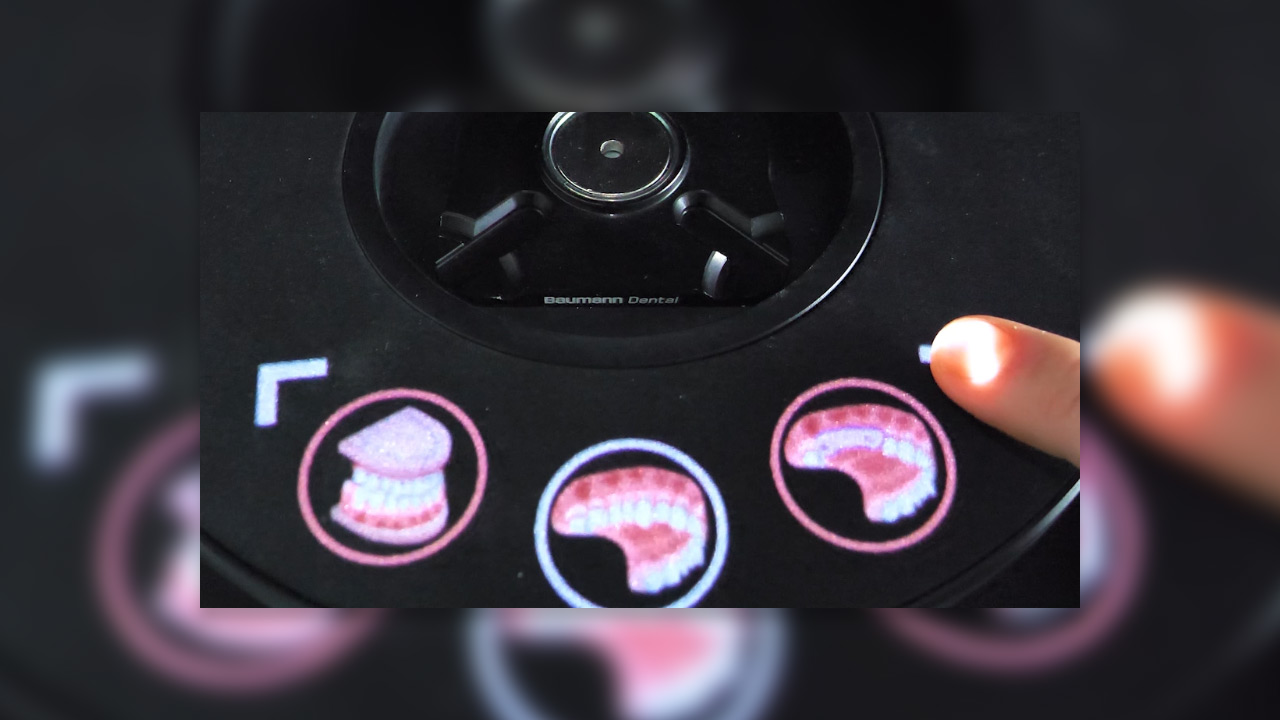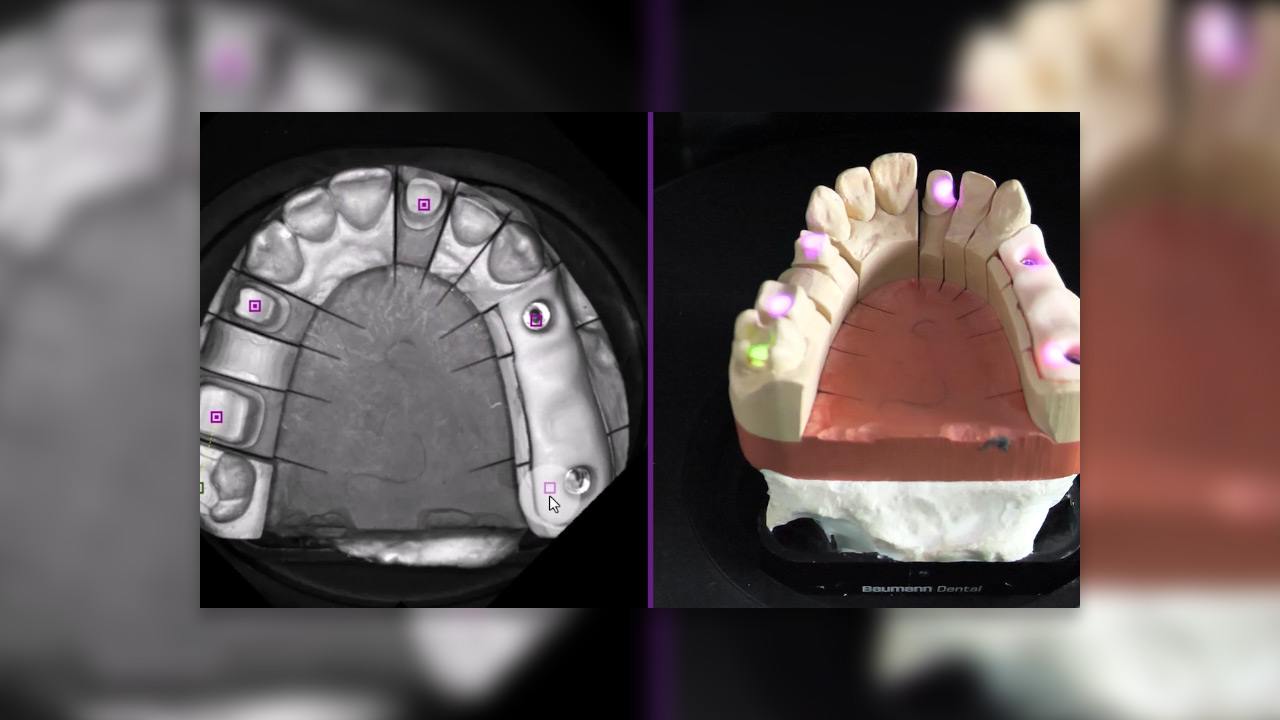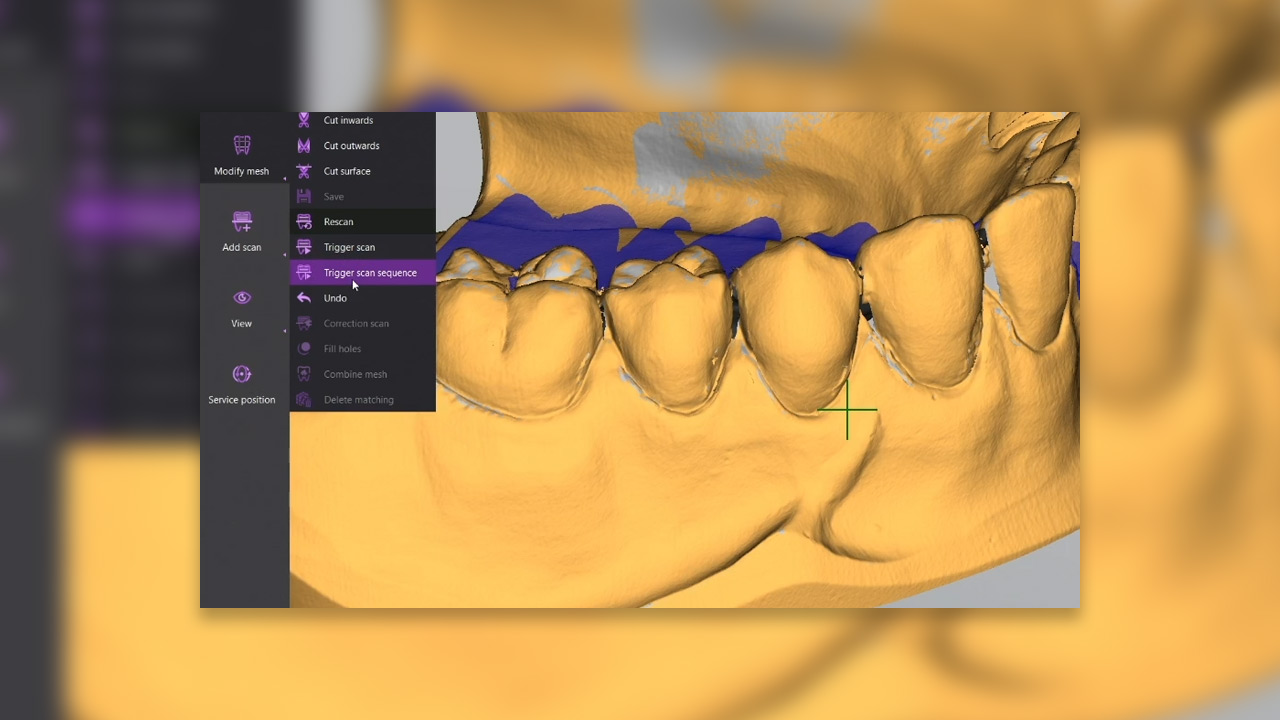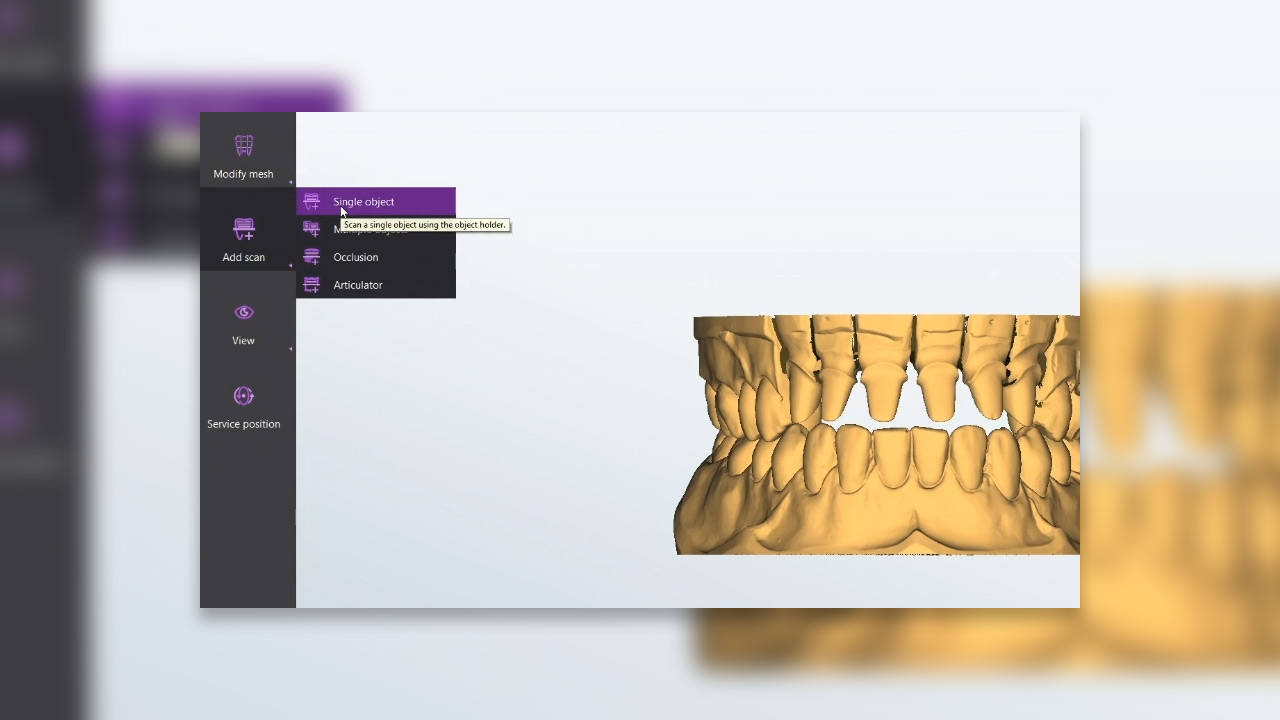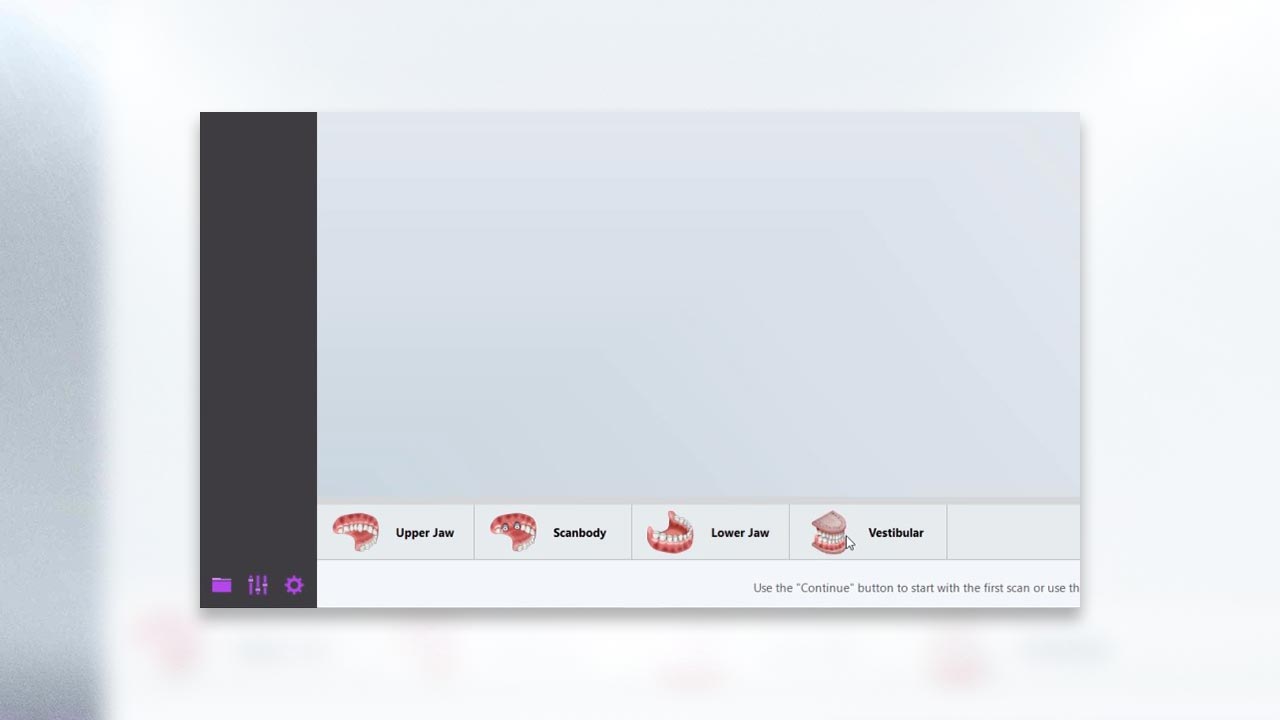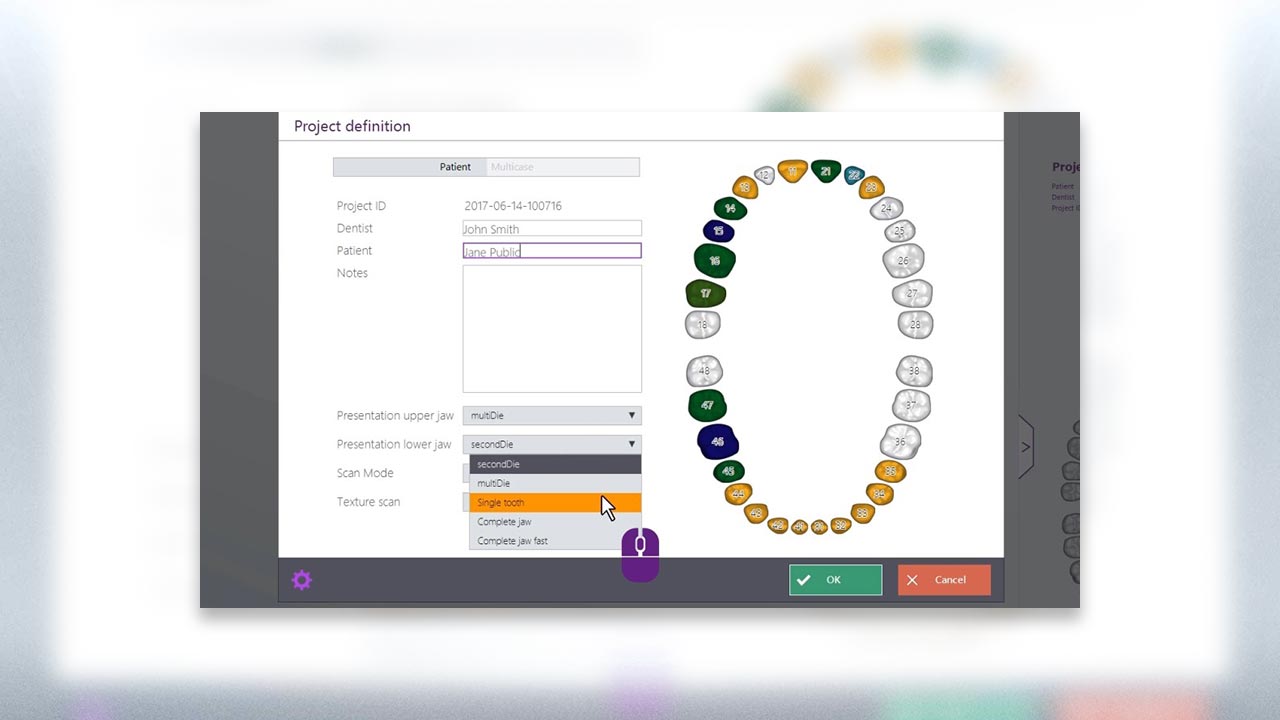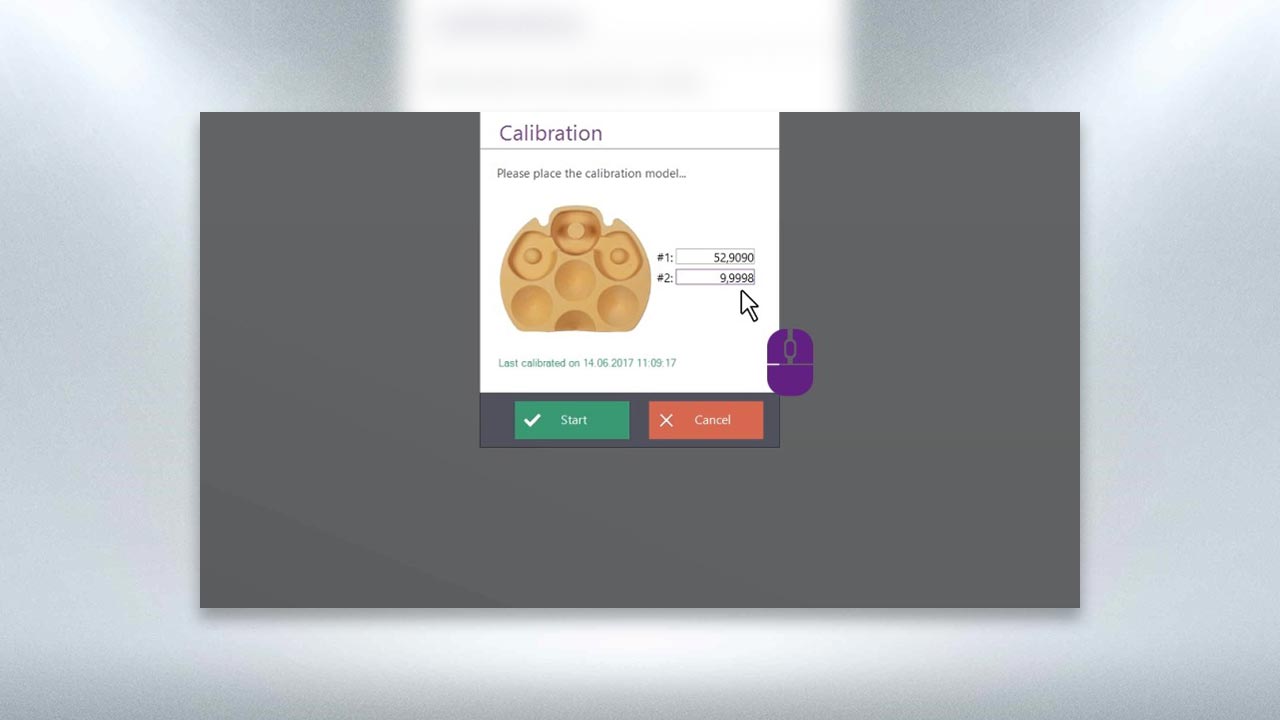University
In the respective video player, you can use the gear icon to switch the quality of the video between SD and HD.
UX module
In this section, we will introduce you to the capabilities of the UX module so that you can work even faster and more comfortably. The UX module is installed in the Vinyl UXD.
dental Scan
In this chapter, we present the basic principles of dental scan. When you master the basics, you are ready to achieve the best results. For beginners, we recommend watching a video from start to finish first. When you repeat the video you should follow the steps in the software.
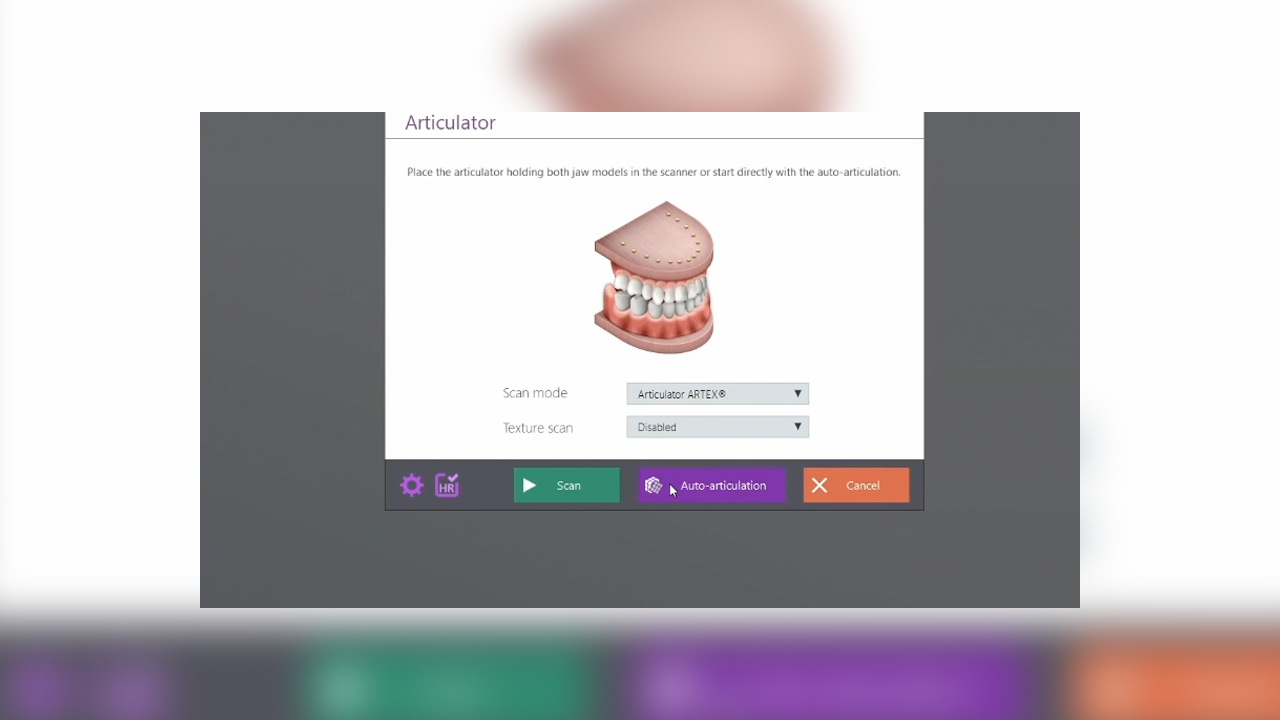
Automatic articulation
Automatic articulation generates condyle-related scan data of upper and lower jaw without a physical articulator.
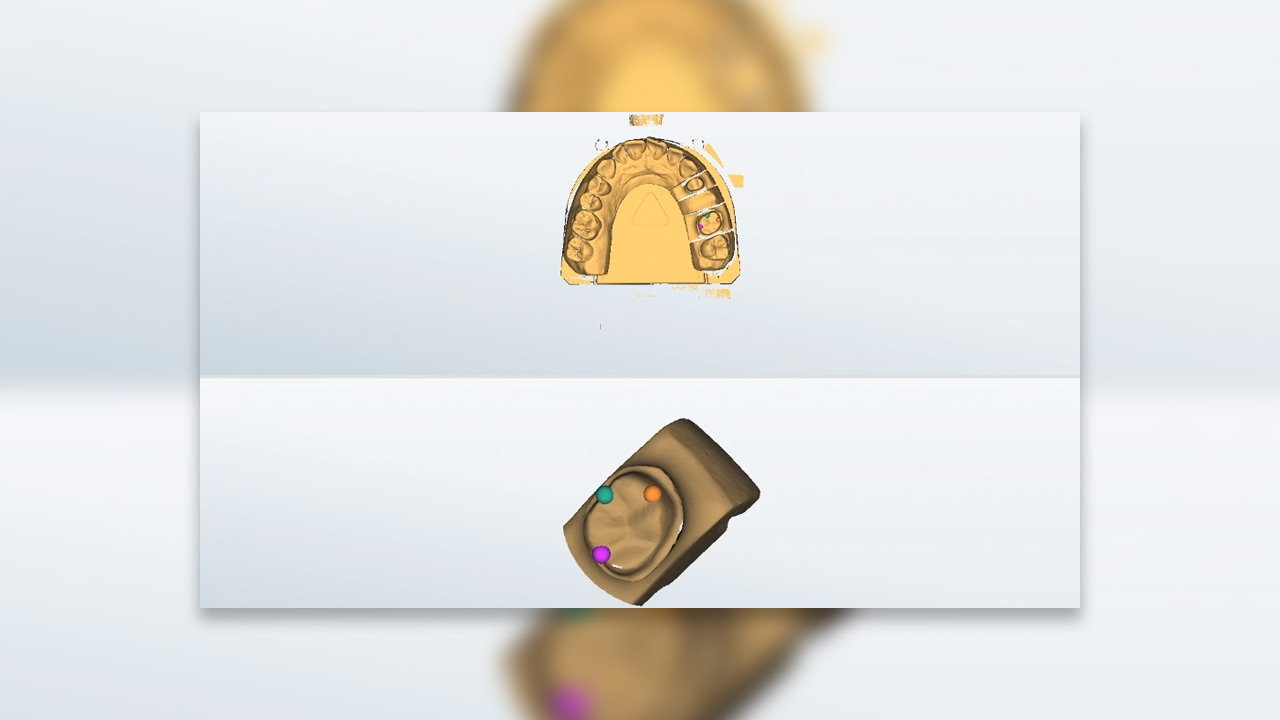
Manual alignment
If after an automatic alignment the objects are not correctly aligned to each other, the manual alignment will help you to correct this.
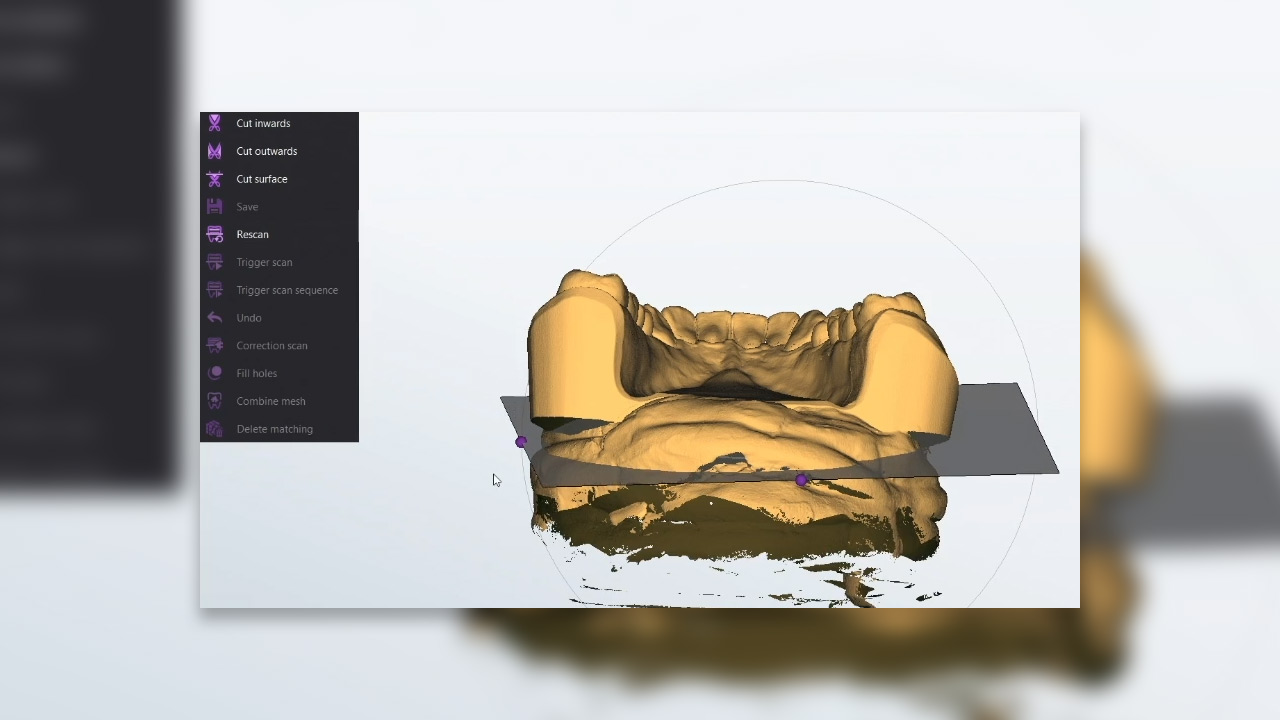
Automatic cutting plane
Learn about the benefits of the automatic cutting plane in this video. Using it will save you time, as unnecessary data for the project can be quickly and easily removed.
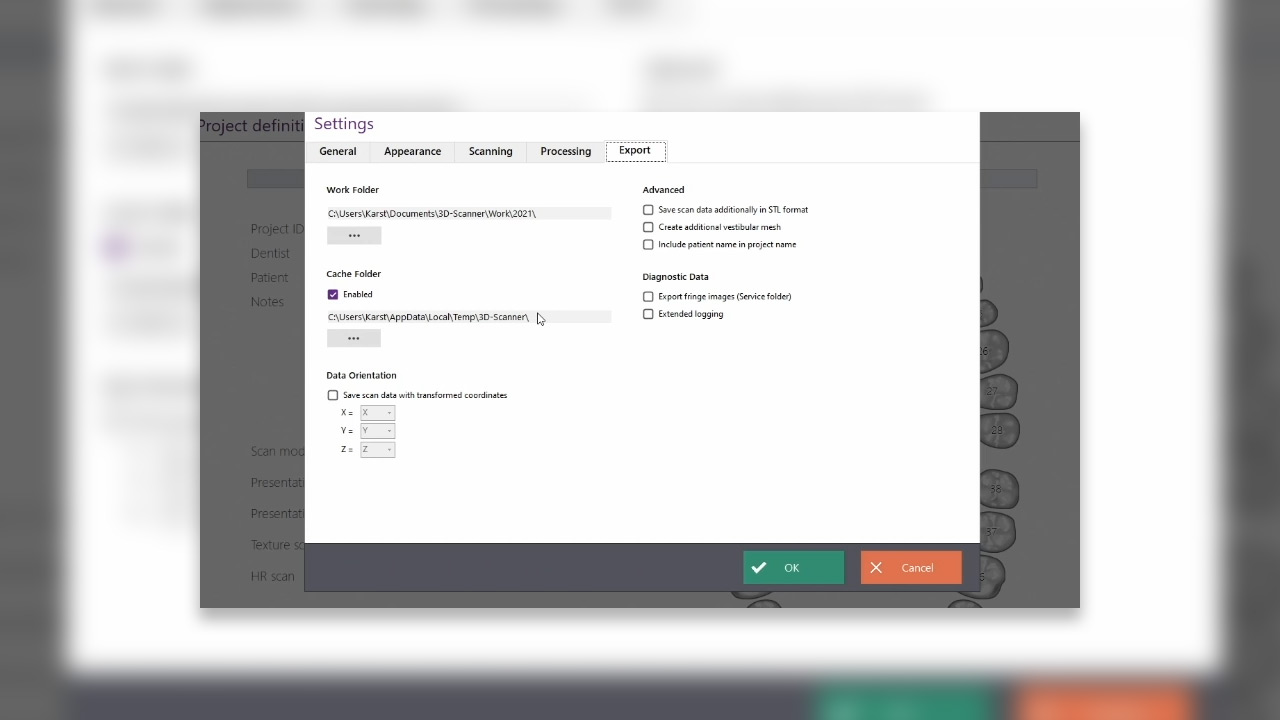
Cache directory
When scan data is stored on the network, there are often delays due to slow uploads/downloads. Then a cache directory on a fast drive can help.
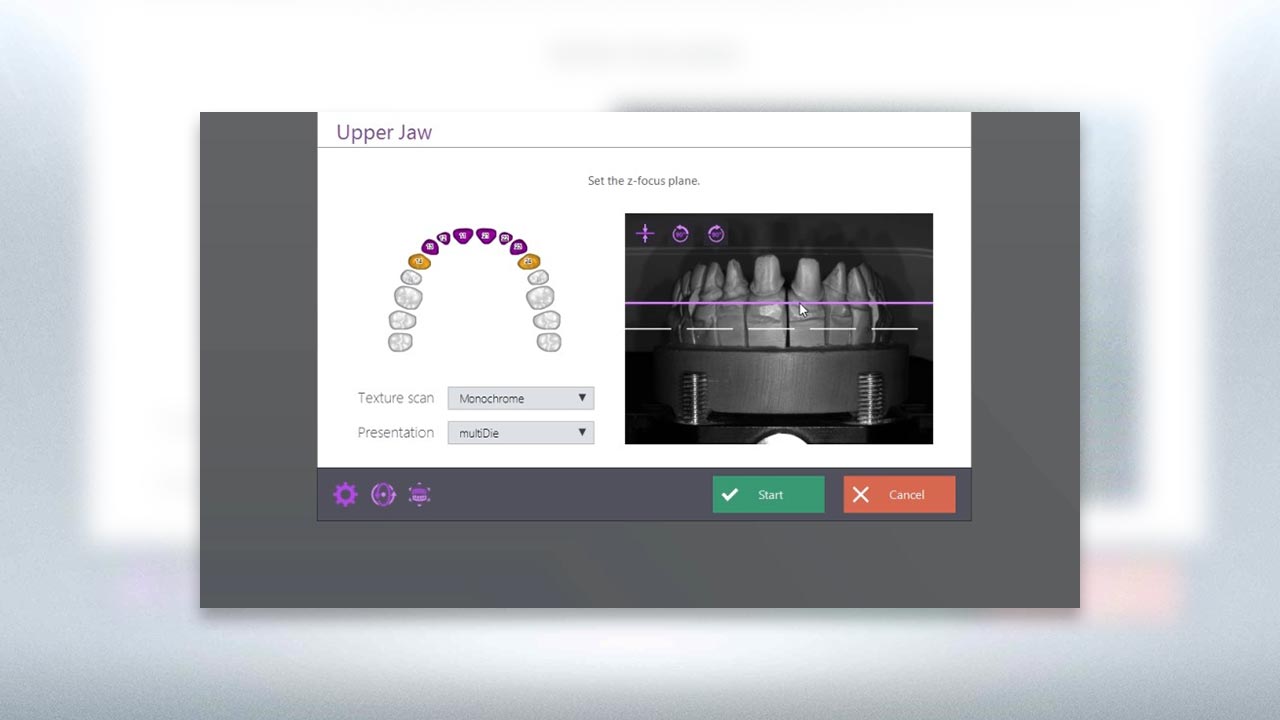
Visual z-axis control
Thanks to the visual z-axis control, you can determine the correct height for the object to be scanned in the scanner.
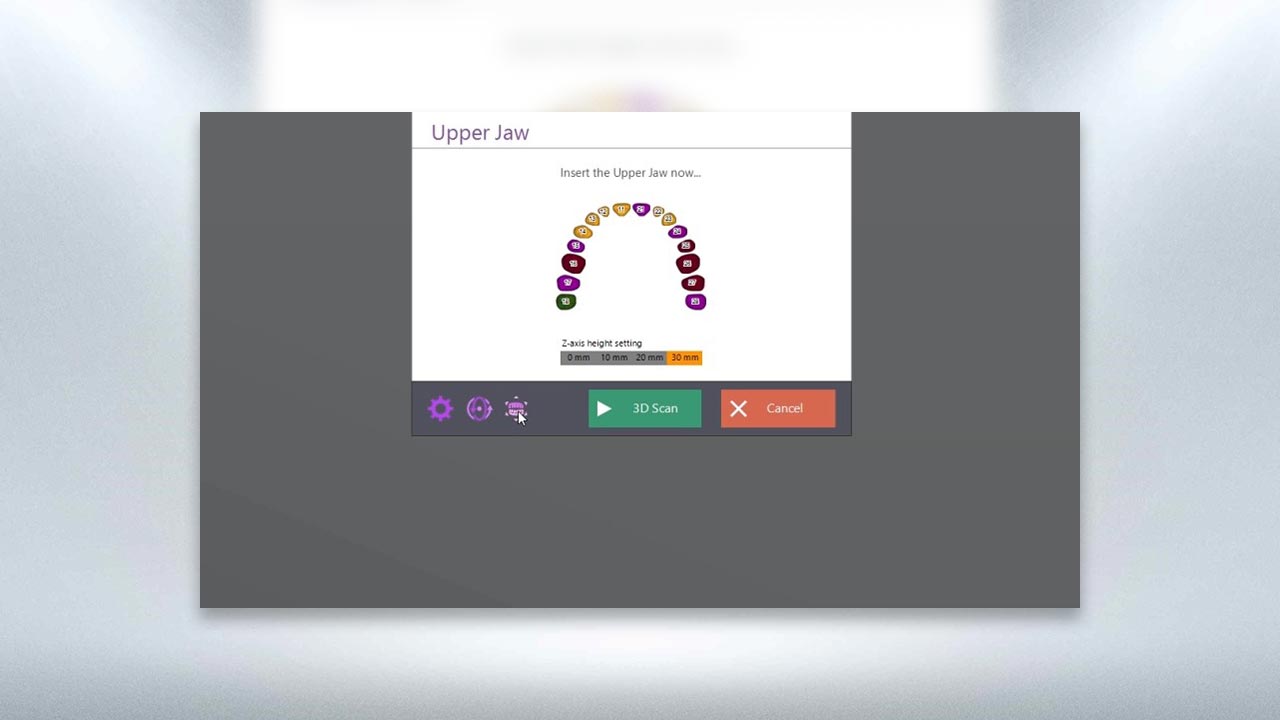
Enhanced mode
Enhanced mode allows you to perform a scan with significantly more individual scans than is normally required.
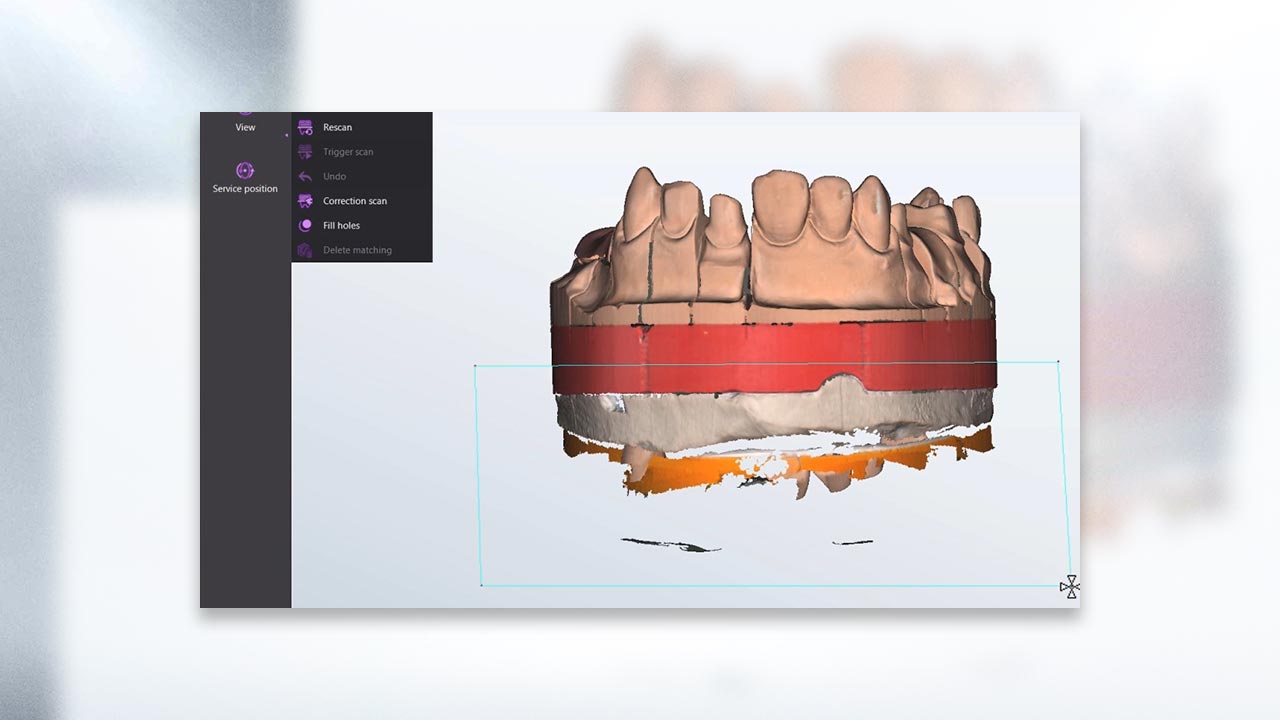
Cutting tools
dental Scan has three precise and easy-to-use cutting tools that allow you to reduce each scan to the required data. Each of the three parts of the video explains one cutting tool.
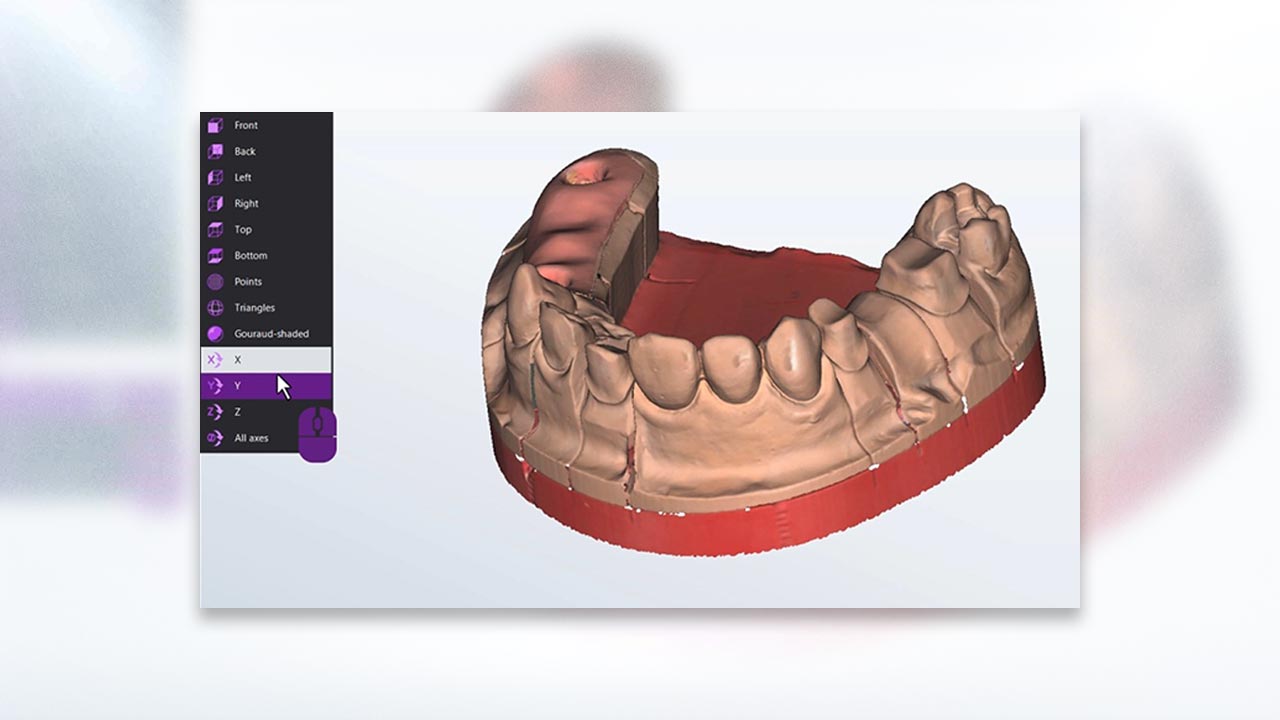
Move, rotate and zoom an object
If you have already seen the “Views” video, you already know the six views. Of course, you can also move scanned objects freely in 3D space.
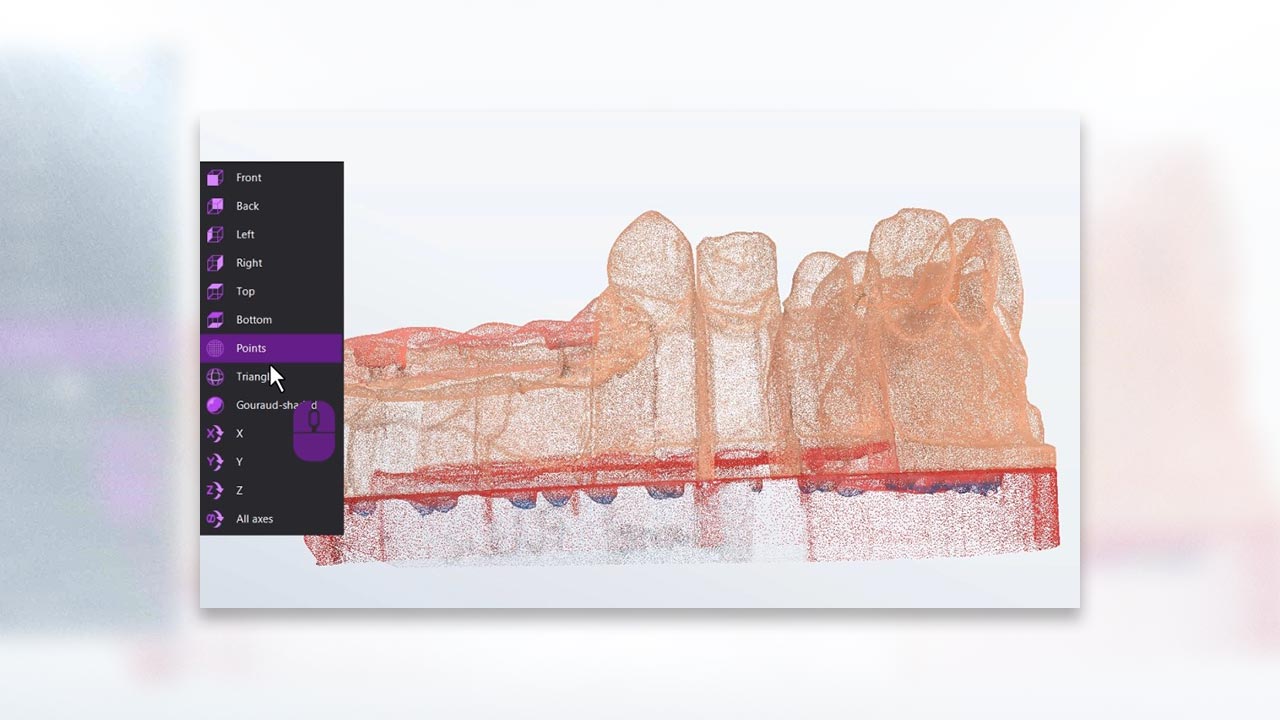
Views
In this video, you will learn about the different views in dental Scan. In the second part the surface presentations are shown.
Step-by-step instructions
In this chapter, we present the basic principles of scanning with our 3D scanners. When you master the basics, you are ready to achieve the best results. For beginners, we recommend watching a video from start to finish first. When you repeat the video you should follow the steps with your scanner.

How to scan Twin Tray
Here’s how to do a Twin Tray scan step by step.
Applies for: Vinyl High Resolution, Vinyl, Vinyl Open Air
Applies from: dental Scan 3.2.0

How to scan Baltic Denture
How to scan Baltic Denture with a Vinyl scanner? The answer is in this video.
Applies for: Vinyl High Resolution, Vinyl, Vinyl Open Air
Applies from: dental Scan 3.2.0

How to scan with an articulator
In this video, you will learn how to perform an articulator scan. Our expert will go through all the steps. You should also pay attention to the text inserts that provide you with additional information.
Applies for: Vinyl High Resolution, Vinyl, Vinyl Open Air
Applies from: dental Scan 3.0.0

How to do a Triple Tray® impression scan
Take a look at how our expert makes a step by step impression scan using the original Triple Tray® equipment. As well as the video, also pay attention to the text inserts that provide additional information.
Applies for: Vinyl High Resolution, Vinyl, Vinyl Open Air
Applies from: dental Scan 3.0.0
Realtime scans
In this chapter, we show you various scan workflows in the interplay of our 3D scanners with dental Scan. The videos have been filmed in real time.

Complete jaw articulator scan
In this video, our expert will show you how a complete jaw articulator scan works with the Vinyl and dental Scan 3.
Applies for: Vinyl High Resolution, Vinyl, Vinyl Open Air
Applies from: dental Scan 3.0.0

Triple Tray® impression scan
Look at a Triple Tray® impression scan in realtime.
Applies for: Vinyl High Resolution, Vinyl, Vinyl Open Air
Applies from: dental Scan 3.0.0

Automatic multiDie scan (1-3 units)
How the multiDie scan works, if you want to scan one, two or three units, you can see here in this real-time video.
Applies for: Vinyl High Resolution, Vinyl, Vinyl Open Air
Applies from: dental Scan 3.0.0

Automatic multiDie scan (4-12 units)
In this video our expert shows the multiDie scan with four or more units, of course in realtime.